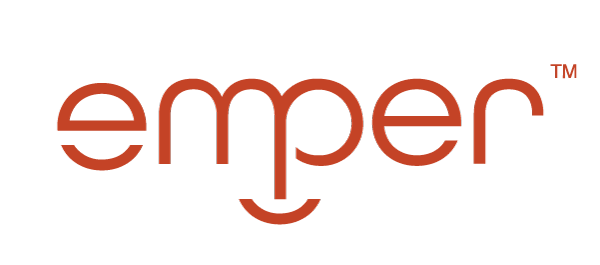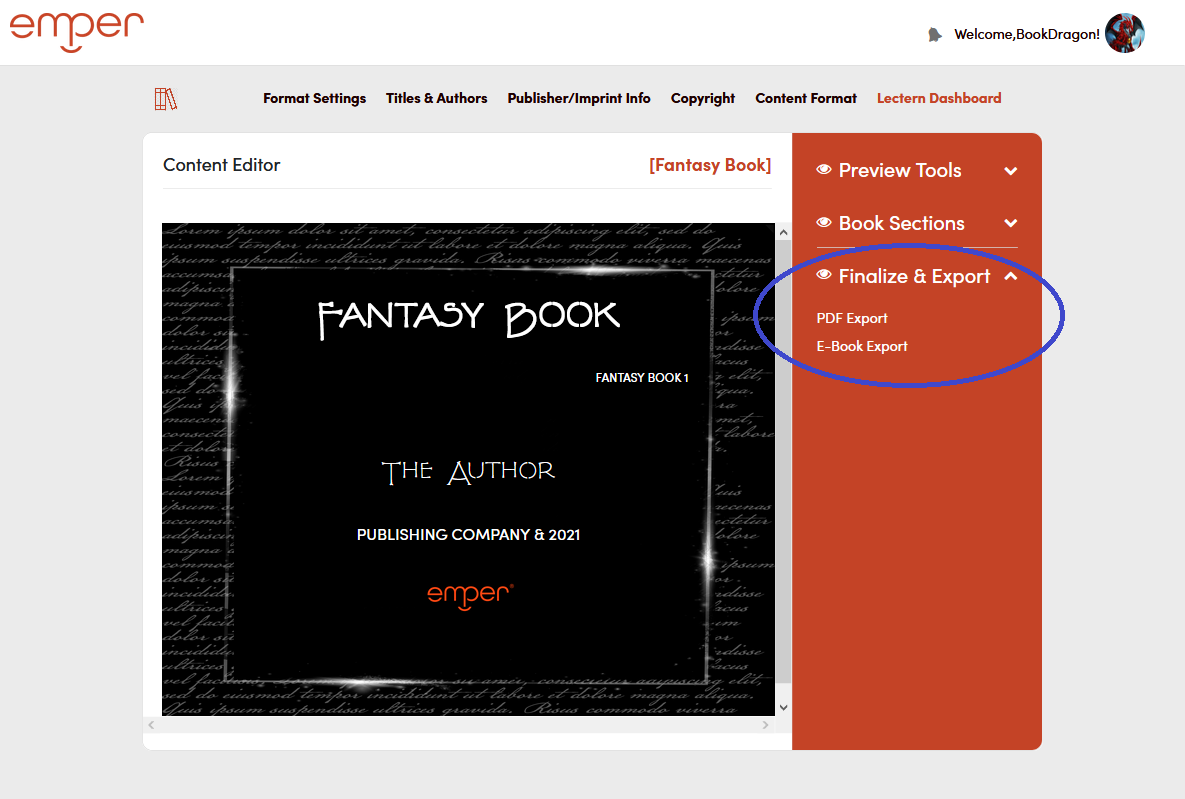Tools & Tips
Preparing Manuscript For Import
- Remove all headers and footers COMPLETELY
- Remove epilogues and prologues from main document (copy and paste them into their respective section on the Lectern Dashboard after import)
- Remove all leading manuscript pages
- Remove all stylized settings, holograms, and watermarks from the document
- Ensure that each chapter is separated by a page break. Simply hitting the enter/return button does not alert the software of the user’s intention to separate a chapter
- Convert document to docx file (Word Document). No PDF’s, RTF, or old word files will be recognized
User Dashboard
Images
All images must have a maximum ratio of 1600 x 2560 px. You will receive the following error:
File is too large, maximum size is 1600×2560.
All images must be less than 2MB
Error message when file size is too large.
Copyright Verbiage
You may elect to use our standard verbiage or your own. Emper’s verbiage is not editable within the software. You may edit it after export. To edit your own verbiage within the software, click on the pen gear from the Copyright section on the Lectern Dashboard. This will return you to the Copyright Tab, where you can edit the wording, save it, and return to the Lectern Dashboard. Emper’s tech team is working on a simpler way to edit this section.
Inserting Blank Pages
The simplest method to add additional pages is from the Content Format Tab of the Lectern Dashboard. However, they will maintain some level of leading text. If you require purely blank pages inserted throughout your book, simply download your finalized PDF, open it in Acrobat on your desktop, and insert the pages wherever you require them.
Deleting Books
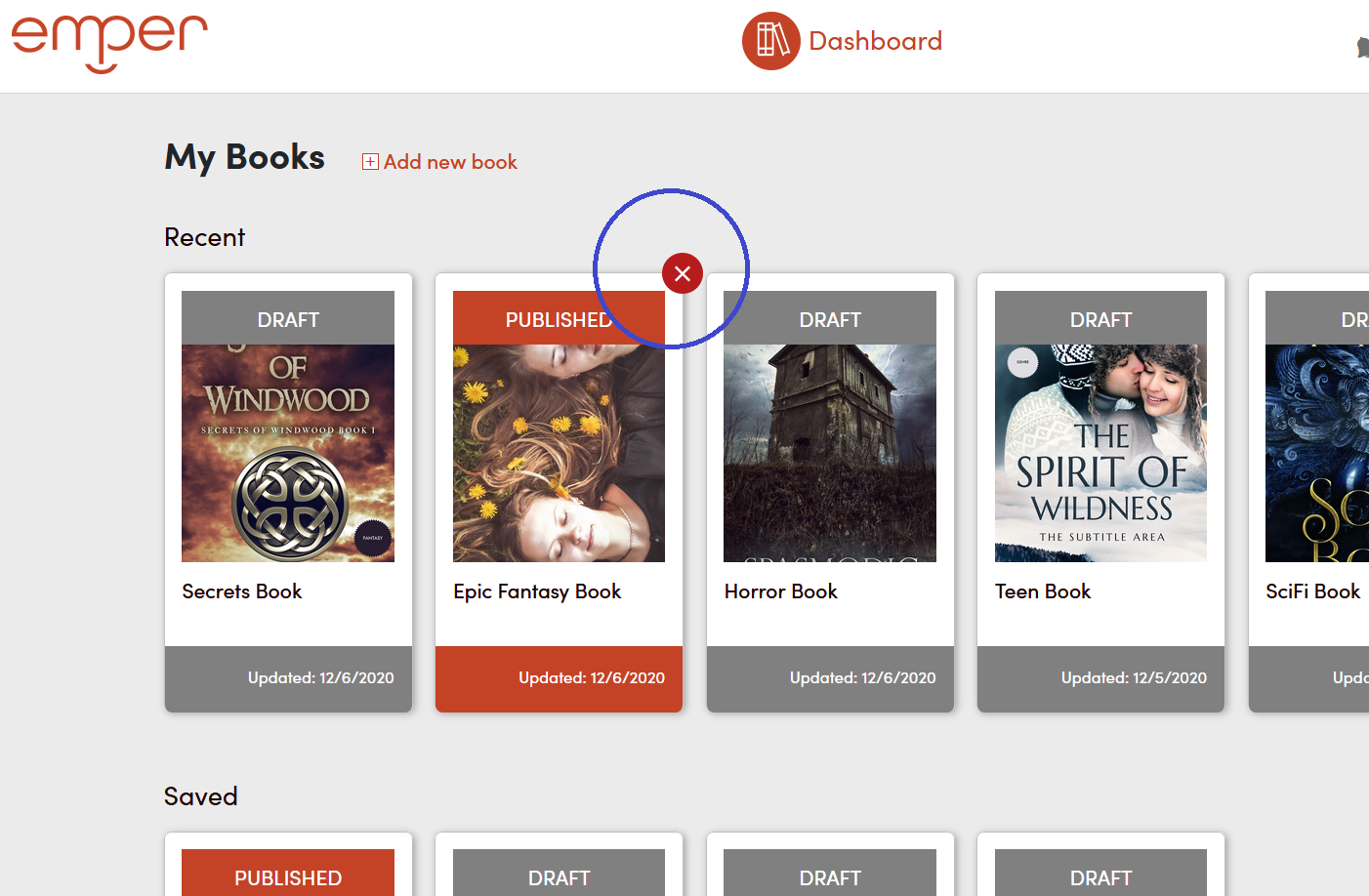
How to delete a book.
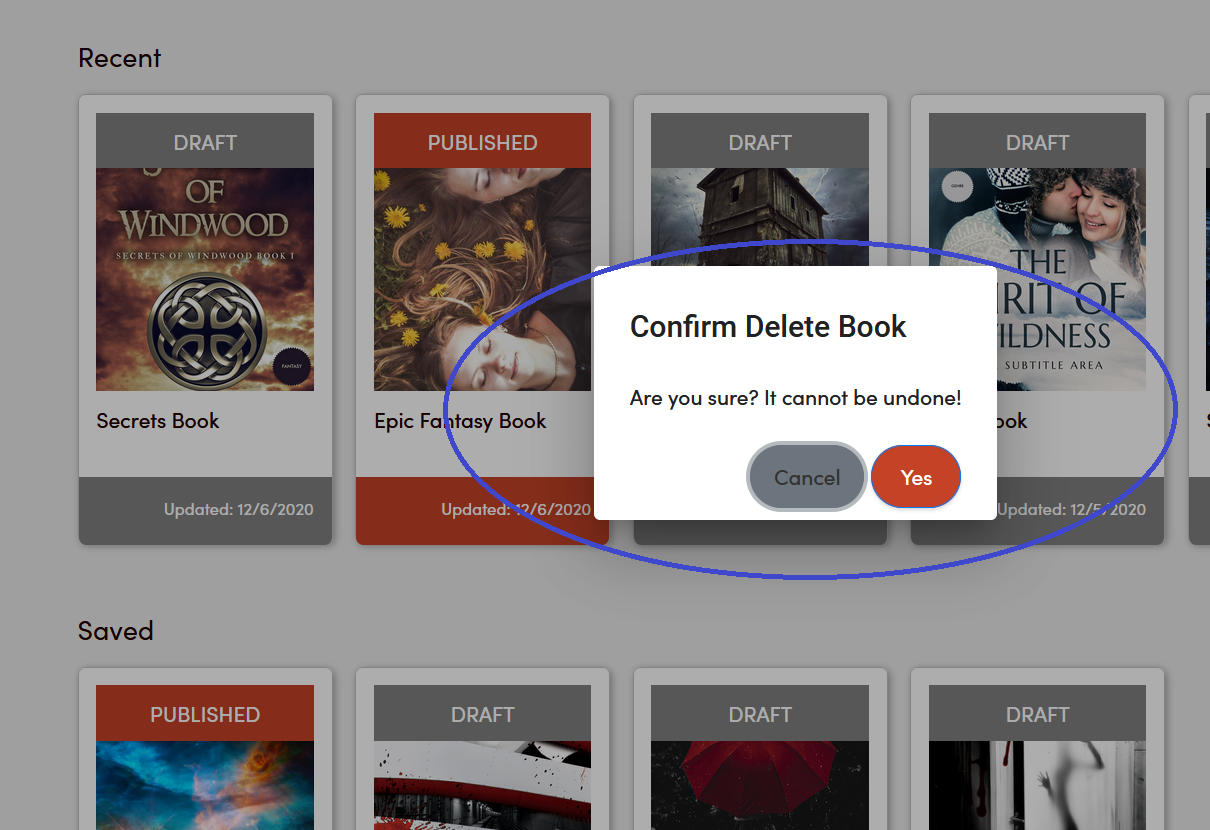
Warning message when deleting a book.
Lectern Dashboard

Lectern Dashboard
Paid Subscription Features
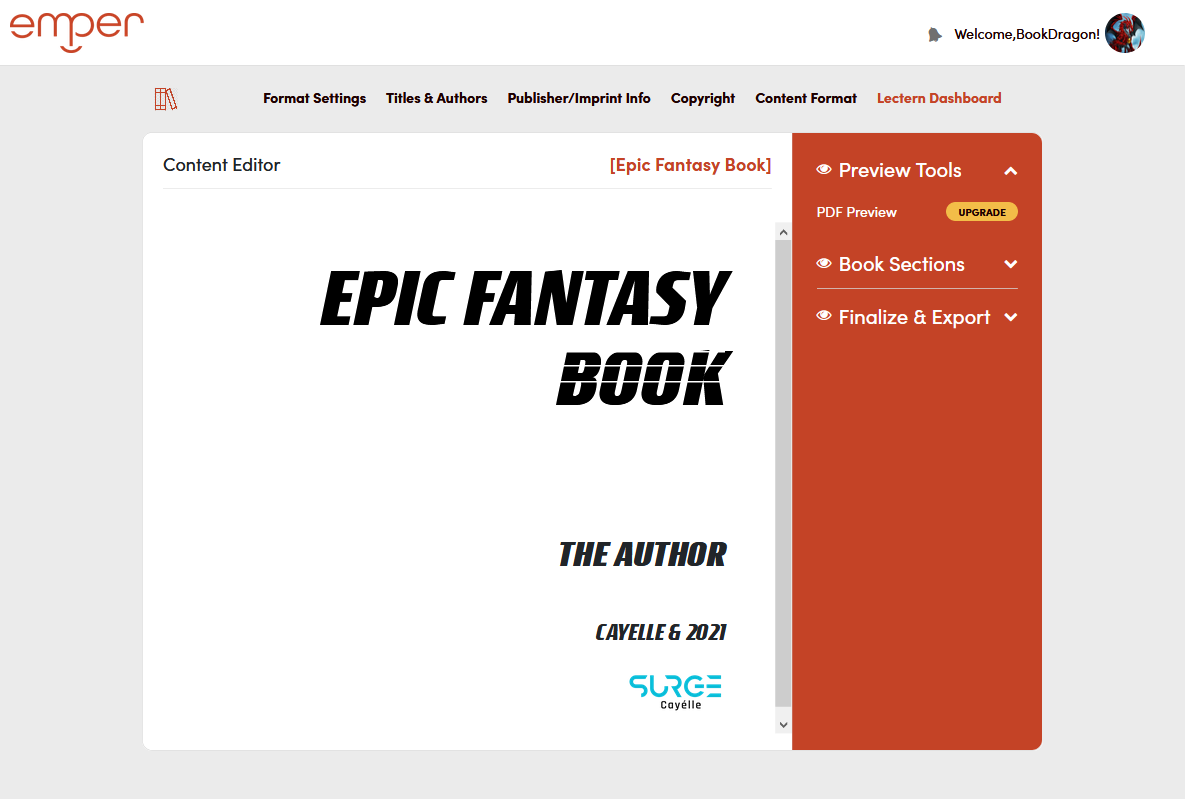
Paid Subscription Feature – PDF Preview
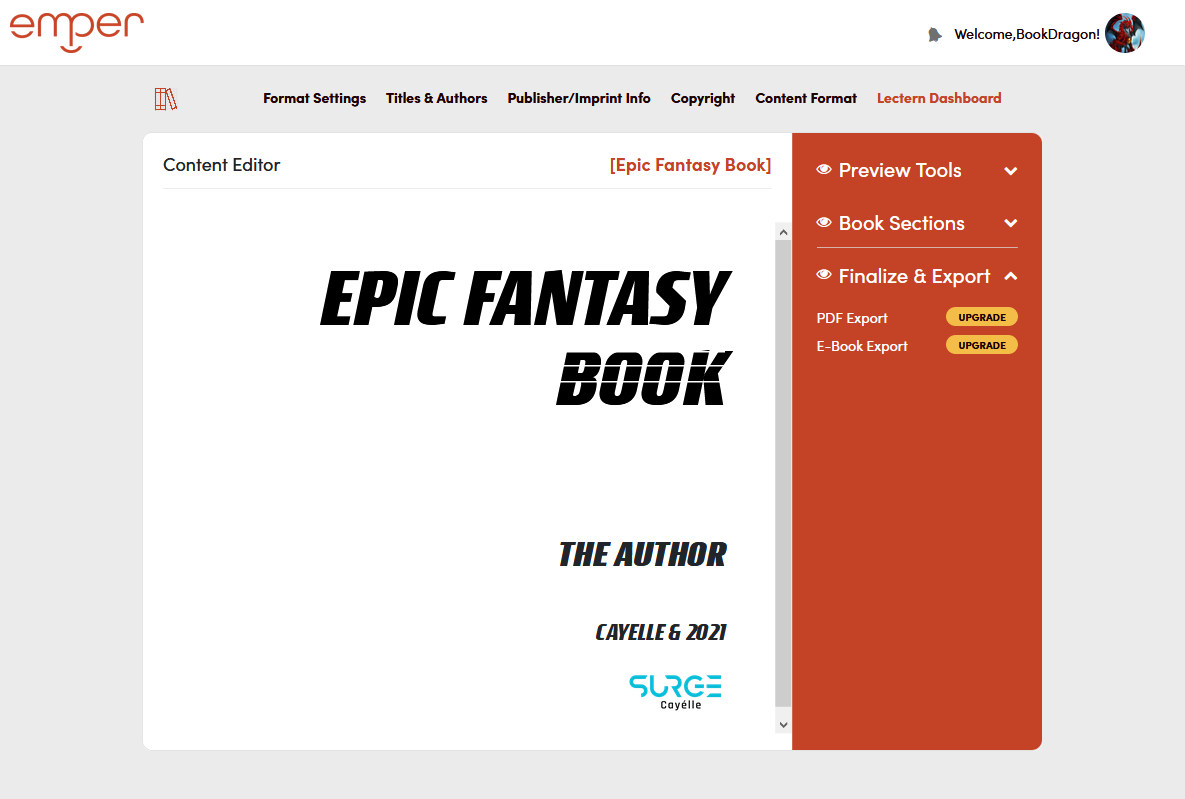
Paid Subscription Feature – PDF & E-Book Export
Drag & Drop Feature
- Emper’s drag & drop feature allows users to rearrange their book chapters by simply dragging and dropping the section where they want it to be. The only exception to the drag & drop feature is the Title Page and Copyright Page, which must remain at the beginning of the book.
- The Preface and Prologue sections are automatically placed after the Copyright Page and before the first chapter of the book, but you may drag and drop them anywhere after Copyright Page.
- To remove a section of your book on the Lectern Dashboard, simply hover your mouse over the book section’s button and click the minus. You may delete any section of your book from the Lectern Dashboard except the Title Page and Copyright Page.
Exporting
Finalize and Export with PDF and E-Boo Option.
Editing Files After Export
- Of course, all files are editable after download, with the exception of the “using Emper LLC software at Emper.com” branding tag located under the Interior formatting/typesetting section on the copyright page. Users are prohibited from editing and/or removing this branding tag except as permitted by license purchase. Excluding the copyright page from your book is also removing the branding tag, which is prohibited. Users found to be in violation are subject to criminal and civil penalties, and Emper product ban.
- Certain design features of the template may not allow edits. Certain fonts may not be available on your device, so editing wording on a file after export may lead to inconsistent fonts within your document. If you require word edits, it is best to make them within the software and re-export your files.
WARNING: Editing documents and files after export may render them non-compliant with distributors, and files are subject to distributor rejection. Emper LLC is not responsible for non-compliant files that are edited by the user after export.
CHAT SUPPORT
Available Monday-Friday 10am-5pm pst
TUTORIALS
Learn by viewing
Sometimes all you need is a visual to help you through it.
Create Book Walkthrough
Learn how to create a book, step-by-step, all the way through to the Lectern Dashboard.
Emper Brief Demo
Learn how to design your book and prepare it to send to distributors.